Connecting to the device
Immediately after you start the program, it displays the dialog box where you can specify the properties of the connection to the device. You can see a screenshot of this dialog box in Figure 1. Later you can use the Device->Connect... menu command to connect to a device.
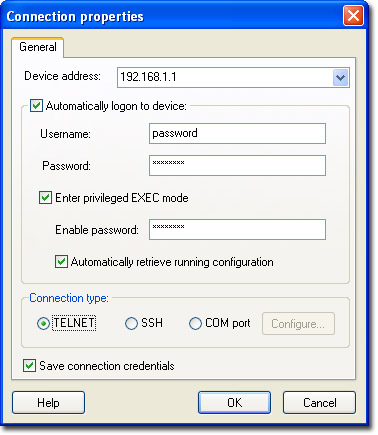
Figure 1. Connection properties.
The following connection settings are available:
- Device address - the network address or the name of the device
- Automatically logon to device - log in automatically after the connection is established. If this option is enabled, the program will automatically enter the username and password for logging in to the device after the connection is established.
- Username - the username used for logging in to the device.
- Password - the password used for logging in to the device.
- Enter privileged EXEC mode - automatically switch to the privileged mode after successful authentication on the device. If this option is selected, the program will execute the 'enable' command and enter the corresponding password after you are logged to the device.
- Enable password - the password used to switch to the privileged mode (enable).
- Automatically retrieve running configuration - automatically retrieve the running configuration from the device after switching to the privileged mode.
- Connection type - the type of the connection to the device. It is possible to connect via the Telnet and SSH network protocols, as well as via a direct connection to the device using a cable connected to the COM port of the computer.
- СOM port - if this connection type is used to connect to the device, the parameters of a COM connection become available. The set of COM port parameters is standard.
- Save connection credentials - if this option is enabled, all connection properties will be saved. So you will not have to specify the settings when you connect to this device next time.
After you specify and confirm all the necessary parameters by clicking OK, an attempt to connect to the device will be made. If this operation is successful, the main window of RouterTweak will become available and you can start working with the device.
If in the process of working with the device the connection is broken for some reason, the program displays the Connection Properties dialog box again.